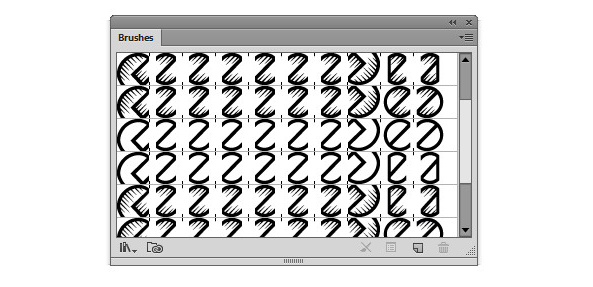
Brushes can be an additional tool that can help you create complex designs more efficiently. Designers can create their own brushes or can quickly download stock brushes from websites. When downloading a free texture, it is important to look at the terms and conditions of use. This tutorial will break down how to install brushes and how to make the most of them into your designs.

Recent Comments